Mozilla Thunderbird
Text instructions
If you cannot view the above video or would prefer a textual description, here are the steps involved in setting up a new email in ThunderbirdSetting Up Your Email Account
1. Open Mozilla Thunderbird
2. Click ‘Tools’ on the toolbar. A menu of options will be displayed. Click on ‘Account Settings’
3. In Thunderbird you setup the sending (SMTP) and recieving (POP3) of emails seperately
4. Outgoing Sever (SMTP) option in the left column, Click on the ‘Add’ button.
5. A popup will appear for you to enter the SMTP server details
For your outgoing mail you will be required to use your ISP's SMTP server. An example of an SMTP server address is as follows;
smtp.xtra.co.nz
where the ‘xtra’ is the domain name* of the ISP.
If your ISP is not xtra, you must replace the ‘xtra’ with your ISP's domain name. Enter your SMTP address into the input box labelled ‘Outgoing mail (SMTP) server’.
5. Enter your account name that was provided to you by your ISP and click ‘OK'
6. To setup the recieving (POP3) of email click the 'Add Account...' button on the bottom left
7. Make sure 'Email account' is selected
7. Enter your Name that will be shown in the email 'From' field and your email address and click next.
8. Zeald provides a pop3 server (pop3.zeald.com) for your incoming mail, so in the ‘Incoming Server’ input box you will need to enter the following;
pop3.zeald.com
Click on the ‘next’ button.
8. Enter your account name, that was provided to you by Zeald, in the 'Incoming User Name' field and click ‘next’.
9. The Account Name is where you will see the emails listed in Thunderbird's interface. You can write whatever you like here and click 'next'.
10. All of the Account settings will be shown to you for verification, if they are correct clikc 'finish'.
11. You will be asked for your passwords when you first connect to the servers, either through the 'Get Mail' button on the top left, or when you click the 'Send' button after you have written an email.
12. You can let Thunderbird remember your passwords for you if you prefer.
*A domain name is a unique identifier that is used to locate a specific company on the Internet

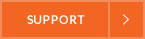
Comments