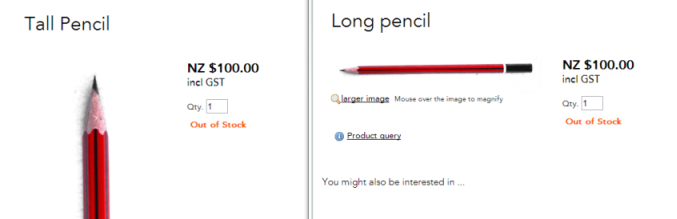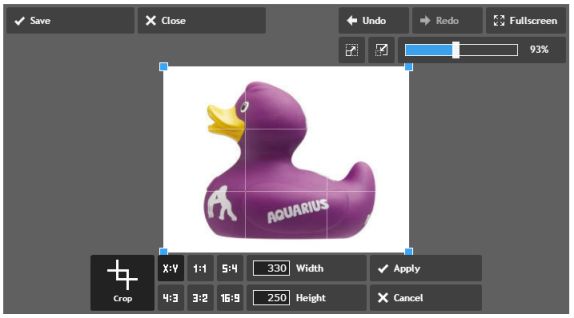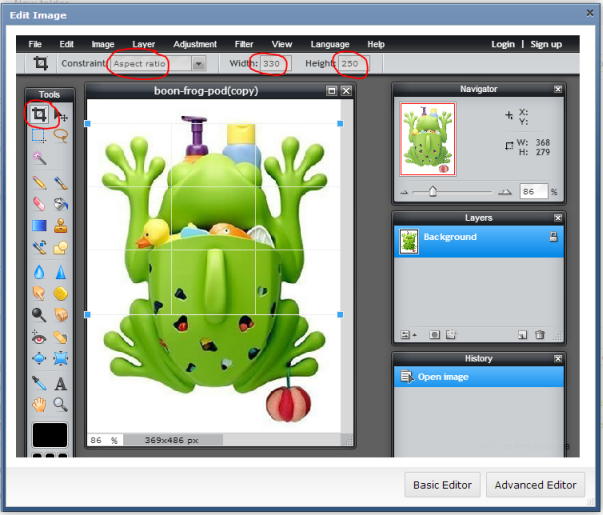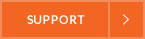Wunderlist: App of the week
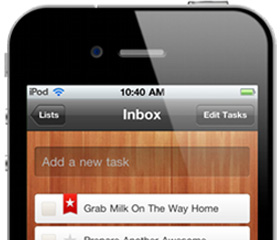 I’ll confess I’m one of those people who have been blessed with a good memory. I’m especially good at remembering birthdays, and I always won the chocolate fish playing the memory game at birthday parties. Not so long ago I would look at people with their to-do lists with pity. Those fools who could not remember to buy milk or what time their meeting was. Then one Christmas I got an iPhone, and suddenly there was no longer a need for my brain to store all the information I normally put into it.
I’ll confess I’m one of those people who have been blessed with a good memory. I’m especially good at remembering birthdays, and I always won the chocolate fish playing the memory game at birthday parties. Not so long ago I would look at people with their to-do lists with pity. Those fools who could not remember to buy milk or what time their meeting was. Then one Christmas I got an iPhone, and suddenly there was no longer a need for my brain to store all the information I normally put into it.
I had to start making lists. However, there were no scrappy bits of paper or back of envelopes for me. I wrote my lists on my phone’s notepad and could refer to them as I pleased. However, the notepad lacked the ability to satisfyingly tick or cross out what I had achieved on my list. There had to be a better way. There was, all I needed to do was add an app.
Now all my shopping lists, work tasks and appointments are neatly organised into one little app: Wunderlist. It works across Apple, Android and desktop platforms, so your list can go with you, wherever you are. It is simple to use and beautifully designed, with several choices of backgrounds and a cleanly illustrated checklist.
You can create several lists at once, which display the number of outstanding items next to each one. Priority items can be starred and accessed from a separate tab, where you can add due dates and notes with the swipe of your finger. Any due dates entered then show up under the calendar tab. If you don’t complete them on time, those items move to the overdue tab. You can also view your to-do items for tomorrow, the next seven days, or later dates and when you have an outstanding item for the day, the app icon displays a red badge (how handy!) The Wunderlist app also syncs with the free desktop application, so your lists will update when you are on the go.
Wunderlist features include:
- Sync across all your Devices: iPhone, iPad, Mac, Android, Windows and the Web
- Shared Lists: Collaborate with your friends and teammates
- Due Dates & Reminders: Never miss a deadline again
- Recurring To-dos: Make getting things done a habit
- Star Items: Important to-dos are flagged
- Add Notes & Images: For all-important details
- Notifications: Stay in the loop with email, push and the Activity Centre
- Action Bar: Sort, print and email your lists
- Mail to Wunderlist: Turn your emails into actions
Did I mention it is free? You can upgrade to the Pro version for a small monthly fee if you want even more features, such as add files, including spreadsheets, assign to-do tasks, unlimited subtasks and conversations with collaborators. There is also a version for business, which allows teams to collaborate, transfer and store data.
If you are struggling keeping your life organised, my advice is to become a list taker and download Wunderlist for Apple or Android today. That way your brain will have room for remembering all those upcoming birthdays, unless you have an app for that too!