Microsoft Outlook 2003
Text instructions
If you cannot view the above video or would prefer a textual description, here are the steps involved in setting up a new email in Outlook
Setting Up Your Email Account
- Open Microsoft Outlook. Click on the 'Tools' menu button, and select 'Email Accounts'.
- Select 'Add a new e-mail account' and click 'Next'.
- Select the 'POP3' server type and click 'Next'.
- Fill in your name, email address, incoming mail server and outgoing mail server.
The email address should have been given to you by Zeald
The incoming mail server is 'pop3.zeald.com'.
The outgoing mail server will be your ISP's mail server and will start
with 'smtp'. For example, if your ISP is Xtra, your outgoing mail server
will be 'smtp.xtra.co.nz'. If your ISP is Maxnet, your outgoing mail
server will be 'smtp.maxnet.co.nz'. - Next,fill in the username and password. These are provided above.
- Click the 'Next' button, and then the 'Finish' button.
- Repeat for the remaining accounts.
Troubleshooting
I get an error on send/receive
First, check that the error is in your zeald account. In the tutorial above we have specifically not removed your old email account, since when transferring an account you may still receive email at your old address for a few days. However when you cancel your account with that other host this address will stop working. To fix this problem try removing that old address

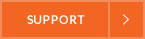
Comments